In advance Power Bi scenarios , All of us have created dynamic slicers using measures.
the dynamic slicers works on factual values because we use Measures in there.
But what if we want the same slicer to represent Dimensions dynamically?
Well, here is the step by step solution for the same. Without using single DAX Function.
This scenario can be very helpful in migrating reports from other BI tool into Power BI
Transform Data :
Click on Transform data
Duplicate the table :
Right click on the table and duplicate the table.
Rename the table:
Rename the duplicated table to avoid the confusion.
Right click on column to Unpivot:
Right click on the column you want the data to be pivoted & click on unpivot Other Columns.
The column you are selecting can be your primary key or unique key. In my data I want the data to be distributed by date so I have selected date Column.
Select Unpivot Other Column :
After selection the Unpivot Other Columns, You will see 3 columns
Pivoted Column
Attribute
Value
Close and apply changes :
Save your changes that you have made in the table.
Create a matrix chart :
Pick the pivoted column in Rows Field, Attribute in column Field & Value in values field
Create a Slicer and pull attributes field :
Create a slicer and pick the attribute column form new table into the slicer.
Select the values from slicer and columns will appear according to selection.
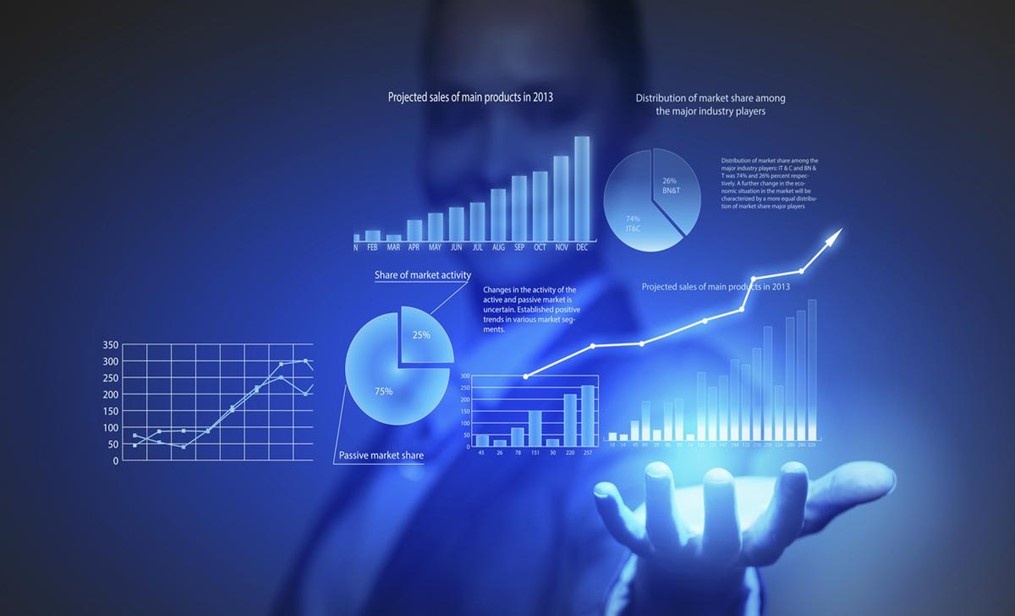




Leave A Comment