Incorta provides a comprehensive platform to data Acquisition, Data Enrichment and Data Visualization.
It can be a onestop for all your data needs, but it can also be combined with other BI Visualization tools to enhance the experience even further. Incorta provides a Postgres connection to connect other 3rd party Visualization tools like Power BI, Tableau.
Incorta Analytic Service exposes all tenants in an Incorta cluster as separate databases via the SQL Interface (SQLi) using the PostgreSQL protocol. Now you can connect using PostgresSQL and run SQL statements to retrieve data.
Some considerations are
Create an Incorta Business schema that comprises of all the required columns from your Data Schemas. Once of the Advantages of Business Schema is that it can combine multiple Data Schemas and present the data in a Business centric usable format. Its best practice to have all calculations be done on Incorta so that the 3rd part tool does not need to do any post processing after it retrieves the data from Incorta for visualization.
Make sure that that this new business schema includes all needed Tables/Data as this will avoid the need for creating joins in the 3rd party Visualization tool.
Set the base table for a business schema view. You can use the Business Schema Designer to set the base table for a business schema view only. This will enable a default query path for attribute-only queries, where one of the attributes is from the current business schema view.
Do not set Aggregations in Incorta Business schema as the 3rd party tools can do this on their end after it pulls the data from Incorta.
Do not create Incorta Views in Business Schema. (An Incorta View operates independently from other runtime business views, even when in the same business schema. An insight on a dashboard that queries an Incorta View is an applicable insight only for filterable columns from the Incorta View.)
Create Folders in Business Schema to organize Business Views for each subject area to be consumed by the 3rd party visualization tool. This will allow you to keep the business schemas created specifically for 3rd party visualization tools separate from other business schema created for analysis within Incorta Analysis and Insights.
Enable Column labels in CMC. Enabling the Column labels instead of Column names will enable 3rd party tools to display the Column labels and not the Column names. This is useful when the column names are not very easy to understand and having the column label will let the 3rd party visualization tool user know the column better.
Recommended steps for setting permissions
Set up your Incorta business views/folders/schemas and define your row level security as appropriate.
Enable SQL App in CMC
Set up your service account user in both Incorta and the third party visualization tool.
Set up service account user in Incorta
Set up service account user in third party tool
Set up connection in the third-party tool.
Set up connection for PostgresSQL compliant visualization tool
Share only the business schema(s) that the tool should have access to with the service account user.
Validate that Incorta data is available and successfully pulls into the tool
Below is an example of connecting from DBVisualizer using PostgresSQL Driver.
I have the following “OnlineStore” Data Schema in my “default” tenant.There is a Business Schema “Online_Store” that is based on the Data Schema “OnlineStore”. Both Data Schema and Business schema is available for querying using PostgresSQL connection
Incorta can be used to extract and store data while you use any 3rd party enterprise reporting tool to report by connecting to Incorta.
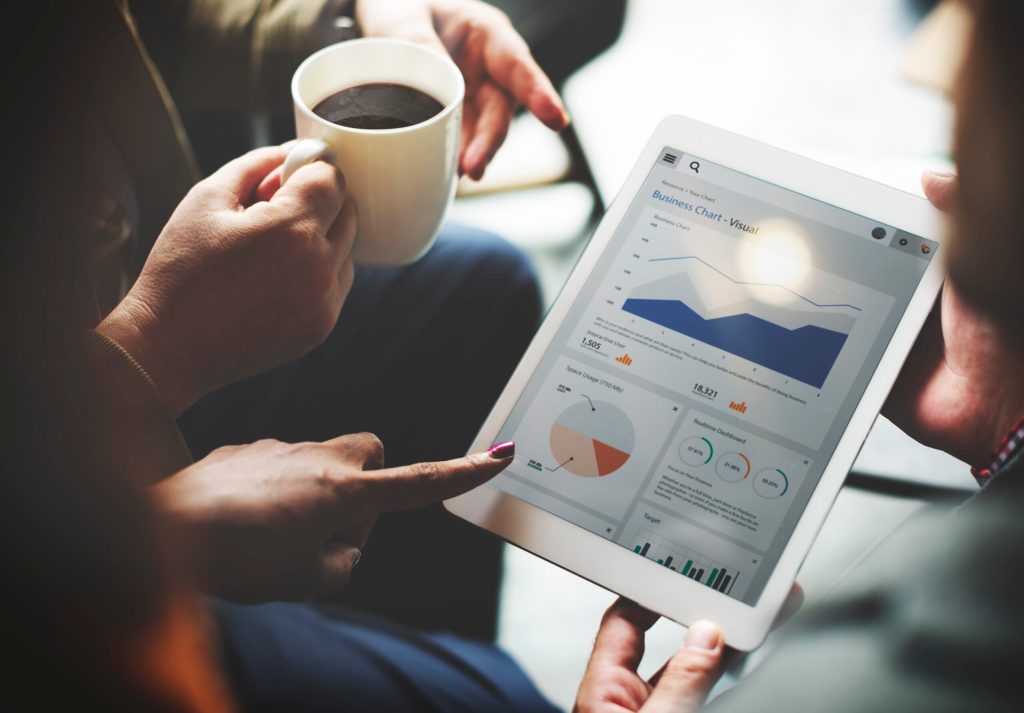




Leave A Comment