What is Flow in Virtuoso?
Flow is an official app by Virtuoso, designed to enable users to create customized flows for Virtuoso events, thereby establishing efficient automation on the Virtuoso platform.
While testing applications, you’ll eventually encounter unusual or non-standard situations. For example:
Multi-system scenarios: After creating a request in application A, verify if the request has been raised in the system in application B.
Cross-dependency between journeys and goals: When journey A passes, run all tests in goal Y.
Conditional behavior: If goal X passes, then execute journey Y; if it fails, execute journey Z.
Creating a new flow
To set up a Flow, the application must be installed within an organization. To begin, generate a user account within your organization with write access to the projects where you intend to utilize Flow. Afterward, you’ll be able to proceed with the installation of Flow.
When a project is shared with the user linked to the Flow app, the “Manage Flows” option will appear on the project’s context menu:
This feature allows you to view the current flows and add a new one by selecting the “Add a new flow” button.
A flow consists of two sections:
IF: Manages the conditions that activate or trigger the flow
THEN: Determines the actions to be executed when all specified conditions are met.
For example, the following flow means: if the journey to test booking a demo is executed then “execute” the journey to validate the booking:
With Flow, you can create various combinations of conditions and actions. Here’s an overview of the types of conditions and actions you can define.
Conditions
Journey executed, with various filters such as:
Journey name, number, or canonical id
Goal name
Journey tag
Execution outcome
Duration of execution
Data value in the execution
Extension created or updated, with filters:
Project name
Extension name
Plan execution finished, with the following filters:
Project name
Goal name
Plan Name
Retry if failed
Actions
Execute a journey
Execute a goal
Execute a plan
Wait for a short period (up to 15 seconds)
Send a Slack message
Commit extension to GitHub
Trigger a WebHook URL
Set some data to context (to be used with other actions, like performing a journey, if you wish to send a particular piece of data to the relevant execution)
Example
When my journey ‘Verify Login page’ is executed, execute a subsequent journey ‘Login to application’ to verify the login functionality as required. All variables used in the ‘Verify Login page’ journey will be automatically passed to the ‘Login to application’ journey. After ‘Login to application’ is executed, an Execution plan created to ‘verify Home page’ will start Executing.
Conclusion
I hope this 2-minute read has helped the enthusiast inclined to know Virtuoso and get a broader view of how to create Flows, a virtuoso app to execute multiple journeys where the execution of a particular journey is dependent upon the result of the previous execution. Referring to this blog, users can learn how to create and Manage a flow using different conditions and actions to be performed.



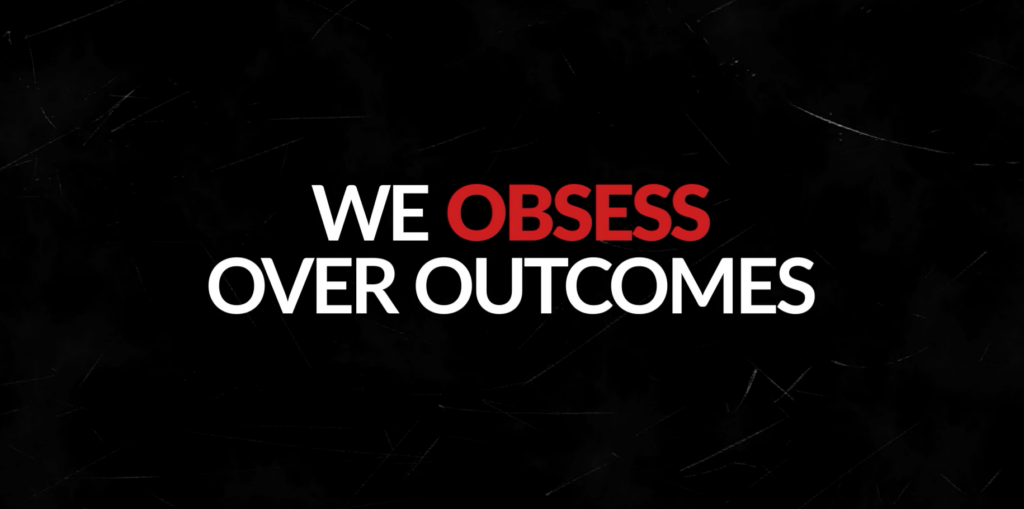

Leave A Comment