The inspiration behind authoring this article came from a recent incident where a colleague accidentally deleted important secrets from the Azure Key Vault and asked for my help in recovering them.
In the spirit of sharing knowledge and assisting others who may find themselves in similar predicaments, I have decided to document the recovery process in this informative article.
Introduction:
Azure Key Vault is a cloud service provided by Microsoft that allows developers to manage and control cryptographic keys and other secrets used by cloud applications and services. It provides a centralized and secure solution for managing application secrets, protecting encryption keys, and ensuring the integrity of sensitive data. This article will guide you on how to recover deleted secrets from Azure Key Vault.
Understanding Azure Key Vault:
Azure Key Vault offers a secure way to safeguard cryptographic keys, certificates, and secrets used by your applications and services. It not only stores these confidential pieces but also controls their access, providing full control over who can access the data and under what circumstances. It is a crucial tool for managing and maintaining the security of cloud-based applications and services.
How to Recover Deleted Secrets:
Azure Key Vault has a feature that allows the recovery of deleted secrets, provided the soft-delete functionality was enabled at the time of the secret’s deletion. Here’s a step-by-step guide on how to recover deleted secrets:
Enable Soft-Delete:
To recover deleted secrets, you must first ensure that the soft-delete functionality is enabled on the Key Vault. This feature, when activated, retains deleted secrets for a specified period, allowing them to be recovered.
Access Azure Portal and Navigate to Deleted Secrets:
Log in to the Azure portal.
Navigate to the key vault that contains the soft-deleted secrets, keys, or certificates.
Select the blade corresponding to the secret type that you want to manage (keys, secrets, or certificates).
Click on “Manage deleted (keys, secrets, or certificates)” at the top of the screen.
A context pane will appear on the right side of your screen. Select the secret, key, or certificate you want to recover, and then choose the recovery option.
Recover the Secret:
Find the secret you want to recover from the list of deleted secrets. Click on the secret, then select ‘Recover’. Azure will restore the secret back to the Key Vault.
Verify Recovery:
After recovery, verify that the secret is back in the Key Vault. Navigate back to the Key Vault and look for the secret in the list of existing secrets.
Conclusion:
Azure Key Vault’s recovery feature ensures that accidental or unintended deletion of secrets doesn’t lead to permanent loss. By enabling the soft-delete feature and following the steps outlined above, you can recover and secure your deleted secrets effectively and efficiently, thereby maintaining the integrity and security of your cloud-based applications and services.



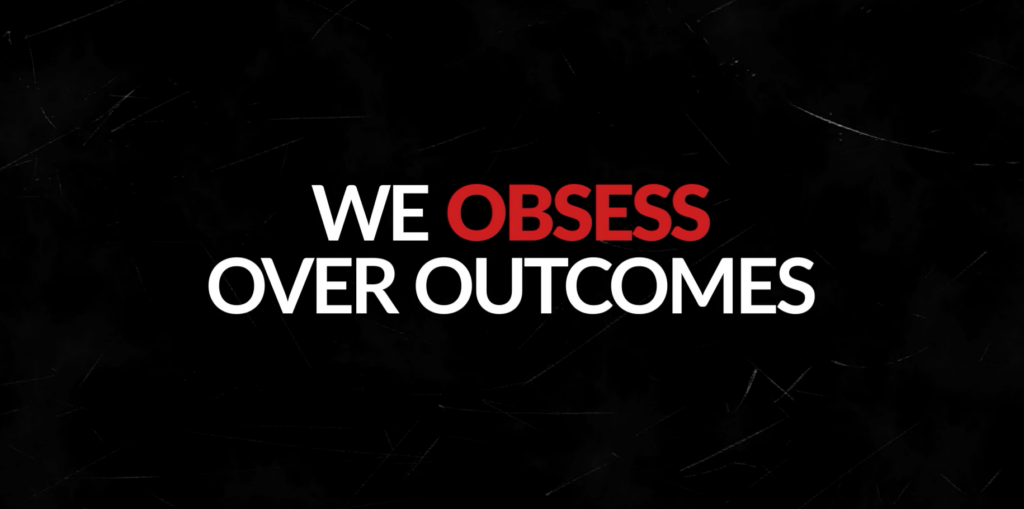

Leave A Comment