In this article, we will explore remote Katalon Test Execution with BrowserStack. The process of harnessing the full potential of Katalon Studio, focusing on how to execute test cases, test suites, and test suite collections remotely, all from a remote standpoint, thanks to the incredible capabilities of BrowserStack. Additionally, we will learn how to run multiple test suites in parallel on different browsers and operating systems. Get ready to unlock a world of efficiency and seamless testing!
Katalon Studio is a test automation tool used for web and mobile application testing. Some of the key features of Katalon Studio include Keyword-Driven Testing, Built-in Test Recording, Cross-Browser and Cross-Platform Testing, Data-Driven Testing, and integration with Various Tools.
On the other hand, BrowserStack is a cloud-based cross-browser testing platform that allows developers and testers to test their web applications. Some of the key features of BrowserStack include Cross-Browser Testing, Real Devices and Emulators/Simulators, and Interactive and Automated Testing
Test Cases, Test Suite, and Test Suite Collection Setup
To perform remote and parallel execution, we have created two login test cases for a website: “Login Test with Valid Credentials” and “Login test with invalid credentials.”
Next, we created two test suites – “TestSuite1” and “TestSuite2” – and added both test cases to each test suite.
Finally, we have created a test suite collection and added both test suites to it.
Setting Custom Capabilities in Katalon Studio for remote and parallel test execution
To run our tests remotely on BrowserStack, we must add the capabilities in Katalon Studio. Here are the steps to set up the remote server in Katalon Studio:
Go to Project > Settings > Desired Capabilities > Custom.
We will create two custom capabilities, one for running a test on Windows OS – Chrome and the other to run the test on MAC OS – Chrome.
Add name in “Name” section as “brwserstack_win_chrome” > browse in “Value” section.
New window, “custom execution configuration builder,” will open. Select Remote in the “Driver Name” section > browse in the “Preferences” section.
New window, “Driver Builder” will open.
Now, we must add driver details and capabilities, for which we will need to go to our BrowserStack website.
Copy the username and access Key.
Go to https://www.browserstack.com/automate/capabilities and edit in “Configure capabilities” as required: Select Windows 10 as OS and Chrome 115 as the browser.
The capabilities are shown as code in the right section; we will add values from here into our “Driver Builder” window in Katalon Studio.
Go to our “Driver Builder” window opened in Katalon Studio
Add server URL as: “https://” + Username:Access Key + “@hub-cloud.browserstack.com/wd/hub”
Select server type “Selenium.”
Add capabilities values from the last step as shown below image:
Save and apply changes.
Repeat steps 1-3 to add another custom capability for macOS and Chrome browsers, name it “brwserstack_mac_chrome.”
Running Test Cases on remote servers
Select any test case, and from the Run dropdown, select “Custom Capabilities” > “brwserstack_win_chrome.”
The test will run on remote windows chrome browser. We can view the execution, logs, and recording of execution after test completion on our BrowserStack Dashboard.
Running Multiple Parallel Test Suites on different remote browser and OS
Select the Test Suite Collection we created and configure it using the following steps for parallel execution:
Select “Parallel” as execution mode in “Execution Information” and max concurrent instance as 2 (as we have only 2 test suites, this is not needed, but in case of a larger number of test suites, we can specify the number of concurrent instances we want to run)
In the “Run with” column, select a remote server for each test suite that we created.
Click the “Execute” button to run.
Now the Test Suite will run simultaneously on the selected remote server with a specified OS and browser.
Again, we can view the execution, logs, and recording of execution after test completion on our BrowserStack Dashboard, as we have seen for test cases.
Conclusion
In this blog, we have covered all the steps to add capabilities and configure a remote server in Katalon Studio to run test cases on remote servers and execute test suites in parallel using BrowserStack.



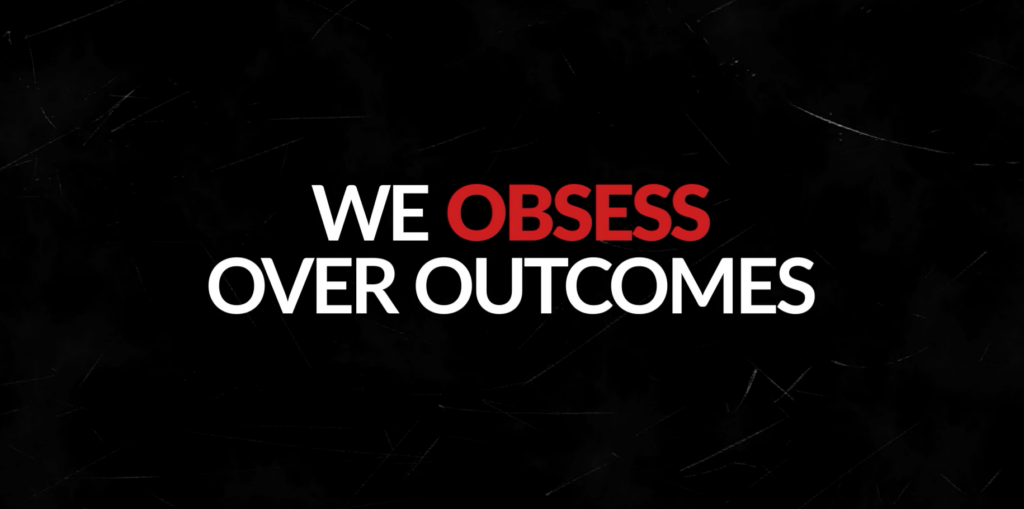

Leave A Comment