What if you could integrate the logic defined in Excel onto a Cloud-based system that was tightly integrated with the rest of your enterprise systems? That would be truly transformational. That’s why, when Salesforce Lightning Object Creator was announced as part of the 2018 Dreamforce address, expectations were high, and now that Salesforce has made it widely available, things couldn’t be better for developers.
What is Salesforce Lightning Object Creator?
Salesforce Lightning Object Creator is the latest low-code app development tool that converts spreadsheets into apps in a matter of seconds. You can convert Microsoft Excel, Google Sheets, and Comma-separated Value files into Salesforce Org apps. All of this can be accomplished with a few mouse clicks.
How to get started with the Salesforce Lightning Object Creator?
From the 7th of August 2019, the feature has been enabled on a rolling basis for all production instances. Salesforce Lightning Object Creator is available in Contact, Manager, Group, Professional, Enterprise, Performance, Unlimited, and Developer Editions, as well as Lightning Experience.
You can get to the Creator page by going to any Setup page and clicking Create -> Custom Object with a spreadsheet, or by going directly to object-creator.salesforce.com.
Step 1 – Source Upload:
After completing step 1, you will be directed to a page asking for the spreadsheet source. Choose/upload the field from your computer, Google Drive, or Microsoft account.
Step 2 – Object Definition:
The next step would be to define the attributes of the object. You’ll be taken to a screen that looks very similar to the Data loader field mapping screen. Salesforce retrieves attribute details from the spreadsheet by default, but you can specify the name and data type of the attributes that apply to your Object.
Step 3 – Object Property:
The final step is to define basic object properties that will drive object behavior in Salesforce. At this stage, you can configure searchability properties such as the label, API name, and object description, as well as the object’s reporting and searchability.
Click “Finish,” and you’re done with your new object. Object properties can be updated further in “Object Manager.”
Salesforce Lightning Object Creator Considerations
Though we are very excited about this feature, there are a few things to keep in mind when creating custom objects from spreadsheets.
• Because the feature does not provide a template for loading, the user has complete control over how object attributes are structured. Check that the structure defined in step 2 is correct.
• Unlike Data Loader, the Lightning object creator reads by columns first. The columns are read first to determine which fields in Salesforce must be created.
• Salesforce reads the file from left to right, with columns serving as field names (i.e., from Column A to Column Z and so on). Make sure your source spreadsheet is properly formatted.
• The tool creates the fields in Salesforce using the default settings for the field attributes. It determines the default length for Text/Decimal/Number fields, for example.
• In the API names for the field, any spaces in the column names will be replaced with “_” (underscore). For example, if the column name in your spreadsheet is “First Name,” the API name of the field created in Salesforce will be “First Name.” The label will remain “First Name.”
Summary
Salesforce Lightning Object Creator quickly and easily converts spreadsheets into objects and imports data all in one step. Now that you’ve saved all of your time with the object design and creation, you can start leveraging the object to create Lightning Apps, Lightning flows, Lightning components, or AppExchange components.




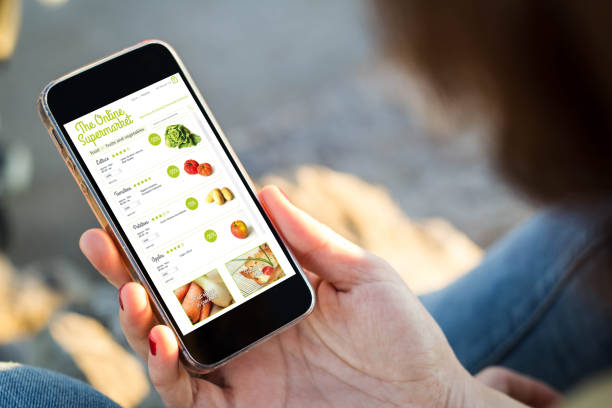
Leave A Comment