In the world of ASP.NET development, logging is a crucial aspect of building robust and reliable applications. With the right logging tool, developers can easily track and analyze errors, exceptions, and other critical information that can help improve application performance and maintainability. One such tool that stands out is ELMAH (Error Logging Modules and Handlers), known for its powerful features and easy integration. In this blog, we will explore how to implement ELMAH in an ASP.NET application without relying on a traditional database.
Why Choose ELMAH?
ELMAH simplifies the task of logging and managing errors in an ASP.NET application. It provides developers with an intuitive web interface to view, search, and analyze logged errors and exceptions. Additionally, ELMAH offers a range of features such as email notifications, RSS feeds, detailed error reports, and the ability to write custom handlers.
By incorporating ELMAH into your ASP.NET application, you can save countless hours of debugging and troubleshooting. However, in some cases, developers prefer not to rely on a traditional database for logging. This could be due to various reasons, such as simplicity, performance, or limitations imposed by a hosting environment. The good news is that ELMAH can still be utilized without the need for a database.
Implementation Steps
Follow these steps to implement ELMAH in your ASP.NET application without using a conventional database:
Install ELMAH NuGet Package
Start by installing the ELMAH NuGet package in your ASP.NET application. This will automatically add the required dependencies and configuration settings.
Install-Package elmah
Enable ELMAH in the Application
Register ELMAH in the web.config file of your ASP.NET application. Add the following configurations within the <configuration> tag:
<configSections>
<sectionGroup name=”elmah”>
<section name=”security” type=”Elmah.SecuritySectionHandler, Elmah” requirePermission=”false” />
<section name=”errorLog” type=”Elmah.ErrorLogSectionHandler, Elmah” requirePermission=”false” />
<section name=”errorMail” type=”Elmah.ErrorMailSectionHandler, Elmah” requirePermission=”false” />
<section name=”errorFilter” type=”Elmah.ErrorFilterSectionHandler, Elmah” requirePermission=”false” />
</sectionGroup>
</configSections>
<elmah>
<security allowRemoteAccess=”false” />
<errorLog type=”Elmah.XmlFileErrorLog, Elmah” logPath=”~/App_Data” />
</elmah>
Configure ELMAH to Use XML File Error Log
By default, ELMAH uses a SQL database for logging errors. To use XML file-based logging instead, modify the errorLog configuration within the <elmah> tag:
<elmah>
…
<errorLog type=”Elmah.XmlFileErrorLog, Elmah” logPath=”~/App_Data/Elmah” />
</elmah>
Configure Elmah.axd Handler
To access the ELMAH interface and view logged errors, configure the Elmah.axd handler in the system.webServer section of the web.config file:
<location path=”elmah.axd” inheritInChildApplications=”false”>
<system.web>
<httpHandlers>
<add verb=”POST,GET,HEAD” path=”elmah.axd” type=”Elmah.ErrorLogPageFactory, Elmah” />
</httpHandlers>
</system.web>
<system.webServer>
<handlers>
<add name=”ELMAH” verb=”POST,GET,HEAD” path=”elmah.axd” type=”Elmah.ErrorLogPageFactory, Elmah” preCondition=”integratedMode” />
</handlers>
</system.webServer>
</location>
Store ELMAH Error Logs
Create a folder named “Elmah” in the App_Data directory of your ASP.NET application. Ensure that the IIS_IUSRS group has appropriate write permissions to this folder. This is where ELMAH will store the error logs as XML files.
For example, error-2023-11-15121632Z-9cde0aef-1239-444e-a312-8476a72e99ce.xml
Test and Verify
Run your application and intentionally introduce errors or exceptions. Navigate to the following URL to access the ELMAH interface:
http://your-domain.com/elmah.axd
https://localhost:44376/elmah.axd
You will now be able to view and manage the logged errors using the user-friendly ELMAH interface.
Benefits of ELMAH without a Database
Using ELMAH without a traditional database offers several advantages:
Simplicity: Removing the need for a database simplifies the setup and configuration process, allowing for quicker implementation of ELMAH in your ASP.NET application.
Performance: Storing error logs in XML files can provide faster access and retrieval compared to a database, resulting in improved application performance.
Portability: XML file-based logging makes it easier to move or deploy your application across different environments without the need to manage database connections.
Conclusion:
Implementing ELMAH in your ASP.NET application without a traditional database provides a streamlined approach to logging errors and exceptions. By following a few simple steps, you can integrate ELMAH smoothly into your application, gaining access to its powerful features without the overhead of managing a database. The simplicity, performance, and portability offered by ELMAH without a database make it an attractive option for ASP.NET developers seeking efficient and effective error logging solutions.
So, don’t hesitate to try out ELMAH without a database in your ASP.NET applications and enjoy the benefits of streamlined logging and error management.




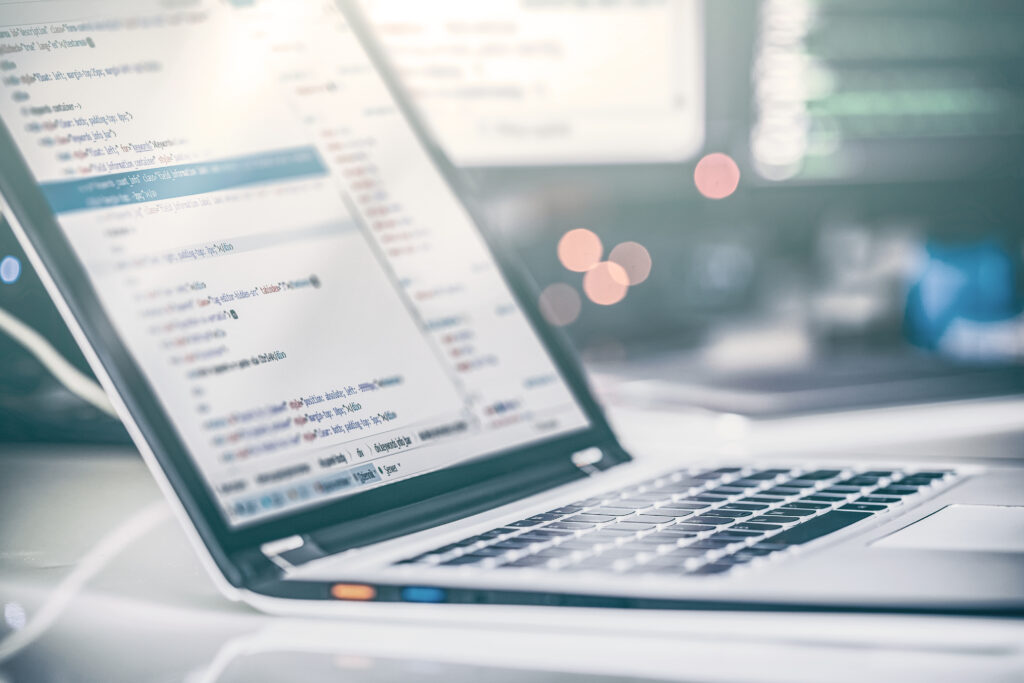
Leave A Comment