Microsoft has released the feature Export to PDF option from Power BI Desktop. This feature is available in every update of power BI desktop since August2018. If you want to explore this feature.
Now, let’s get started.
The following screenshot refers to the sample of my report.
Step 1
Go to the File menu and click on the “Export to PDF” option.
Step 2
When you click the export to PDF it will show a pop-up Progress bar.
Step 3
The exported report will look like the following below image.
Key Points to consider for “Export to PDF” feature
This feature is available only in Power BI desktop.
Tooltip pages which are hidden will not be exported.
It will not print a wallpaper if you have used one in your background. For example, in my case, one of the pages uses this image/wallpaper background. It will not print it.
Conclusion
This is how we have seen the “Export to PDF” feature works for Power BI Desktop.
I hope you loved this article!
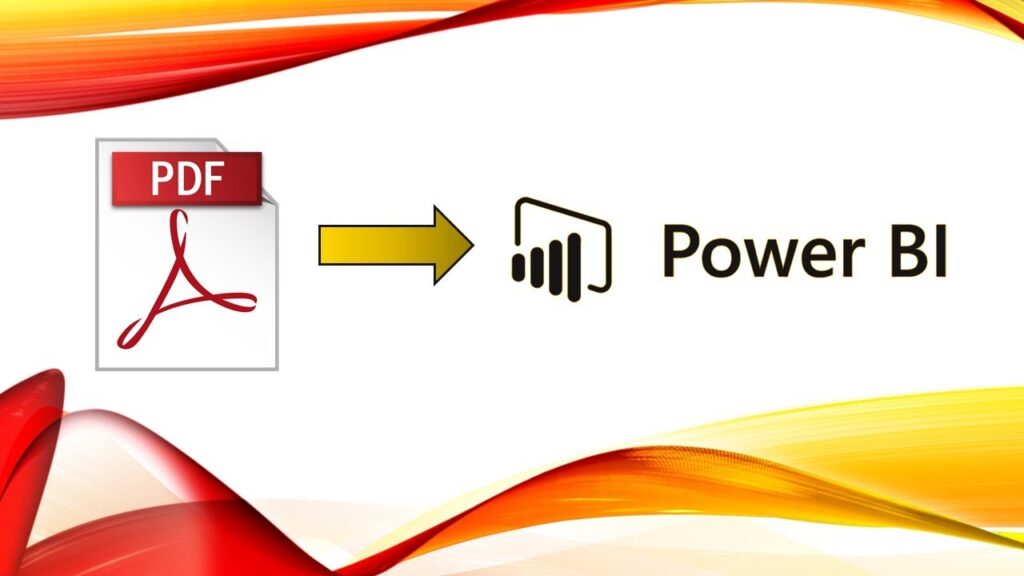

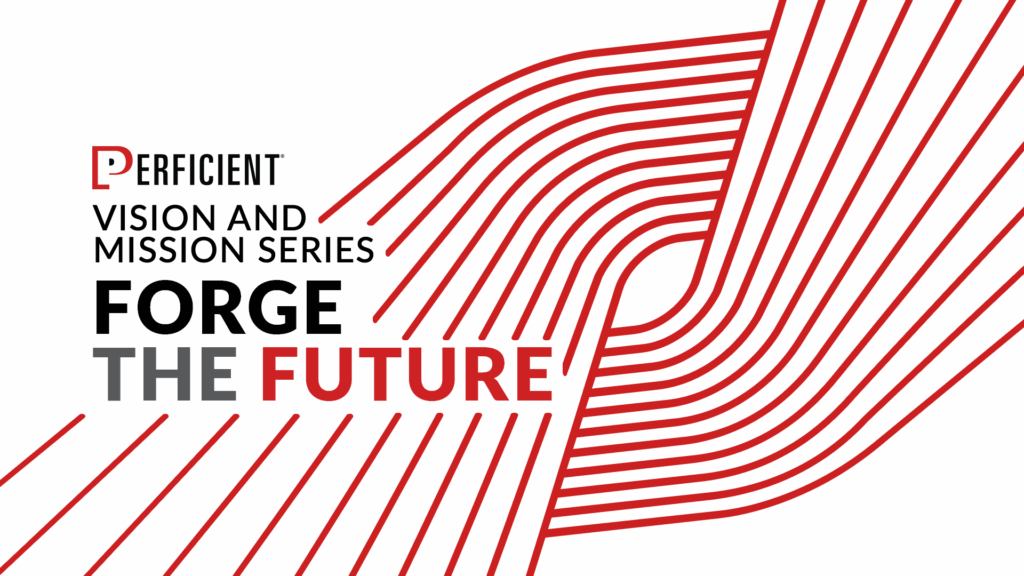
![Reimagining Find Care: How AI is Transforming the Digital Healthcare Experience [Webinar]](https://aco.institute/wp-content/uploads/sites/12/2025/05/Online-applointment-booking-1024x683-h4szvB.jpg)

Leave A Comment