Introduction to AEM
Adobe Experience Manager is a content management system tool developed by Adobe. Content management system tool is used for website authoring, collaboration and administration which ultimately helps to create, edit and publish the content. Using the AEM tool, it is simple to create websites, mobile apps, or forms. AEM is a business content management system (CMS) that effectively optimizes authoring and content management.
Basics of AEM
The author instance, publish instance, and dispatcher form the core of the entire AEM configuration according to the AEM architecture.
Author
In simple terms Author instance is where users create and edit the content which can be published when activation is performed. Author allows for complete authoring, component configuration, uploading, modification, deletion, and related tasks. In short, author instance decides which content must be released. Activation is done for content that needs to be live or be made public, and deactivation is done for content that needs to be removed.
Publisher
The publish instance or publisher is where published content resides. The content that has been activated on the author is replicated on the publisher, making the publisher’s version of the activated content public. Publish instances and author instances are similar, with the exception of authoring capabilities.
Dispatcher
Dispatcher helps in caching of certain pages and assets. Caching helps to speed up the delivery of the content to the end user, disallowing cache to certain pages/paths can also be done for security purposes. Due to its load balancing capabilities dispatcher acts a load balancer to various publishers which makes the response time faster.
Publishing Pages
Once the authoring is done which means the content is created and modified successfully on author, to make the content public (on the publish environment) we need to publish it. This process is called as publishing. When we want to remove any page from the publish environment it is known as unpublishing. Activation and Deactivation are synonymous term to Publish/Unpublish.
Activation
In the website console we can see all the available pages (in locally installed AEM – http://localhost:4502/siteadmin#)
Step 1: Select the page you want to activate
Step 2: Click Activate from the top menu or we can right click and select activate from the drop-down menu too.
Step 3: We might get a request to activate or reactivate any assets linked to the page, clear or select check boxes according to the need.
Step 4: The selected content appears in green with the date, time and the name of the user who activated the page
Unpublishing Pages
Step 1: Select the page you want to deactivate.
Step 2: Click Deactivate from the top menu or we can right click and select deactivate from the drop-down menu.
Step 3: The deactivated page appears marked in red, which indicates that the page is unpublished.
Activate/Deactivate Later
We may plan when to activate and deactivate pages in AEM. From the activate option in the web console, it is simple to schedule an activation for a chosen time and date.
Activate Later
Step 1: Select Activate menu and the select Activate later
Step2: In the pop-up dialog select the desired date and time for activation and click OK. This will create a version of the page that is activated at the specified time.
Deactivate Later
Step 1: Select Deactivate menu and the select Deactivate later
Step 2: In the pop-up dialog select the desired date and time for deactivation and click OK. This will create a version of the page that is deactivated at the specified time.
Verify Publishing by viewing logs
Step 1: Go to Replication page via welcome page.
Step 2: Select Replication agents on Author (we can directly access this path via, http://localhost:4502/etc/replication.html)
Step 3: Click on Default Agent Publish
Step 4: Here we can see the status of the paths we have published, if we click on test connection, we will get the status of the connection to the publisher is successful or not, and when we click on View log, we get to see the paths with the description of error or success in detail.
The published path, which has been activated on the publisher, is visible in these logs.
Conclusion
With the help of the AEM fundamentals, we were able to understand how to activate and deactivate AEM features and how to validate this by looking at logs.

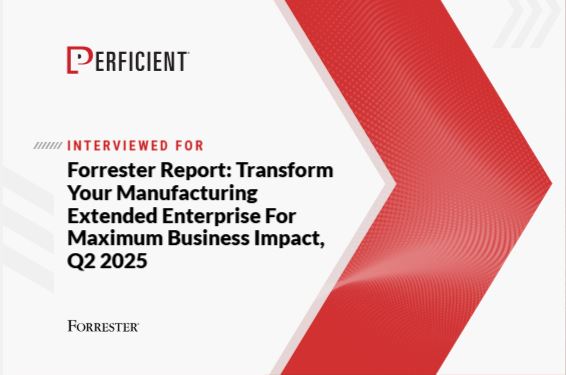



Leave A Comment