If anyone of you is starting their journey in Sitecore as a content author, then this blog will provide you a very basic ‘How to…’ guide and you’ll be able to author content in Sitecore (Version – 9).
Content author are just the Sitecore users who manage content in Sitecore. Users can create pages, add components to those pages, change the content that is displayed by the components, and specify customization rules using the content authoring interfaces that Sitecore offers.
We’ll get to know –
How to create a site in Sitecore:
Which consists of various available options for modification and editing of your site and addition of components as well, also will discuss variety of features that can be used for a site creation.
Steps –
Install Sitecore in your local machine, you can go through this tutorial for Sitecore local setup.
Open Sitecore launchpad and click on Content Editor in Content Editing column.
Create a tenant in Sitecore>Content by right clicking on Content and then Insert Tenant.
After that in the same way again right click on the tenant just made and then Insert Site.
Then after creation of your site you can add other pages to it by inserting pages in Site>Home.
Once your page is created you can start editing your page as per your choice by right clicking on the page and then Experience Editor.
Experience Editor will be opened in a new tab in which you can edit your page by adding various components.
The page of your site is basically divided in 3 parts- header, main body, footer. You can add various components to each part by clicking on that part and ‘Add here’ option or ‘Add a new component’ option.
Once you select the area where you want to add a component you’ll get a window with multiple components, from which you can choose any component that you want to add.
So going first with basic components, if you want to add any text then click on PAGE CONTENT tab and in that select ‘Rich Text’ component.
Write any text that you want should be visible on your site page and then save it. You can edit text with more editing options in Rich Text Editor as shown.
Similarly add other components in different parts of your page. For example- Link, Promo, Title components, etc. You can add these components to each and every page that you added including Home page of your site.
Once you are satisfied with your site by adding different components then it’s time to publish it. For that you need to save the changes and select your site then right click on it and select on Publish Item. Then Publish. (Note: This is a one-time task to publish your site and afterwards if you make any changes to any component then you can just select and publish that specific page/item)
Now if you want to see how your site looks in the front end or you can say to the viewers of your site then you need to copy the base URL of your Sitecore launchpad and then add the item path of the page that you want to view in front end and then paste it in the search bar. (Note: You can just copy the base URL and paste it in the search bar to see your site’s Home page in front end) For example-Site in front end-
Your site is ready, you can add other features and components to your sites by exploring all other components.
Explore and try your creativity!
Conclusion:
Hurray! Your site is created, ever thought this would be so easy? Now you can enhance your site using different components and styles. Will come up with bit more complex topics for the same, till then you can explore it yourself.
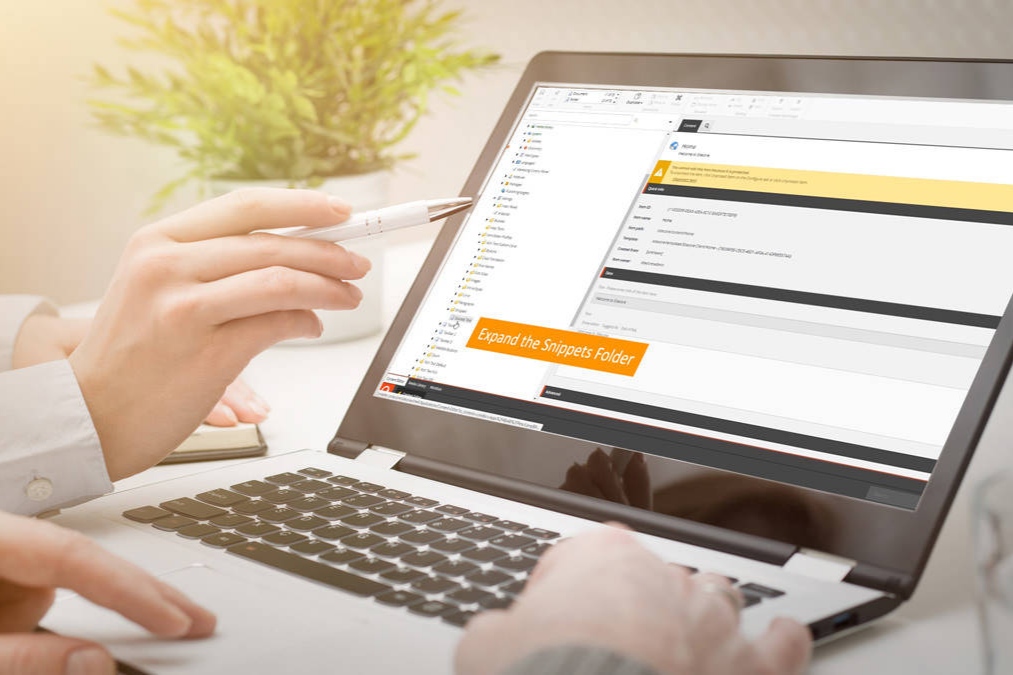


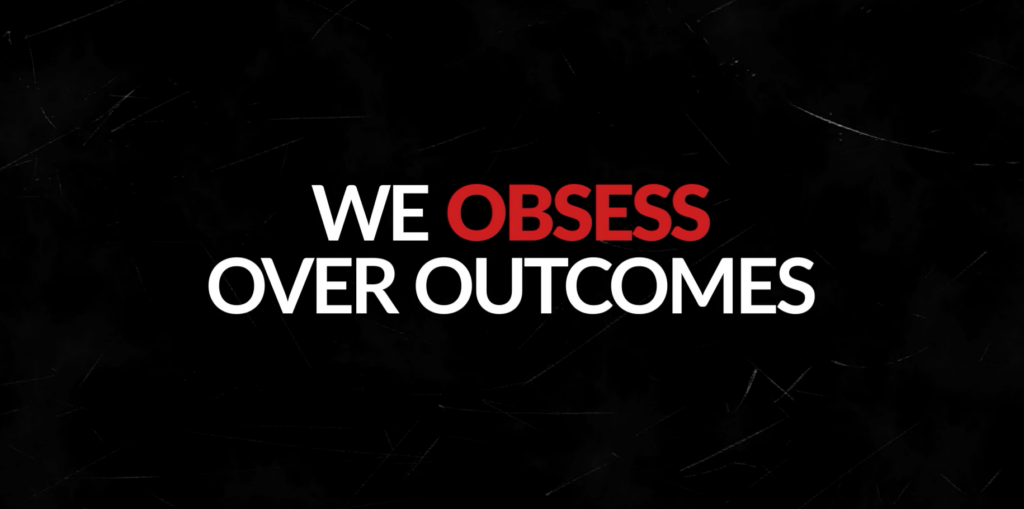

Leave A Comment