It’s no surprise that when you think of Marketo you think of Email first. But Marketo is so much more than that. It’s the perfect tool for tracking the true ROI of your entire marketing efforts, so why do so many brands fail to use Marketo to its full potential? Part of the issue is there’s not much by way of guidance for best practices with some of the more complex marketing channels, such as Search Engine Marketing (SEM) and Social Media. A quick Google search will pull up a few articles from over five years ago, with no alignment on how best to set up, track, and report on these campaigns. If you’re spending millions of dollars a year on ad revenue, wouldn’t you want to see the true success of those efforts and how it affects your lead-to-sales pipeline? The following will discuss the best way to set up SEM tracking programs in Marketo, and how to get the most out of the Google Ads integration.
SEM Methodology
You will use the Paid Search channel with two statuses, Visited and Engaged, for program setup. Keep in mind, the Visited status only tracks Known lead behavior but can provide valuable insights, nonetheless. You’ll want to set up a program for each ad campaign in your Google account. It may seem like overkill, but to accurately track the success of your campaigns, this is your best bet. Use the Querystring constraint in your Visits Web Page and Filled Out Form values or your custom UTM fields to differentiate between campaigns. This is important! If you don’t ensure the UTMs are different across each tracking program, Marketo will double- or triple-count activity and attribute it incorrectly. Querystring values come from the ad links in Google, and UTMs can be added as hidden fields on forms to automate some of the data capture.
Campaign Setup: Visited
Campaign Setup: Engaged
Here you can see the choice of using either the Querystring constraint or pulling in your custom UTM fields to your smart list.
Integrations
To be a successful marketer today, you must optimize your ad spend. But if part of your marketing or sales process happens offline, you might be optimizing it based on skewed data. Only a small fraction of those conversions eventually become sales opportunities or customers, so having an integration that gives you better insight to how your offline conversions perform is key. The Google Ads integration allows you to view offline and other buyer stage conversion data from Marketo inside Google Ads, helping you to identify which keywords and ads drove a meaningful result. Plus, with Marketo’s Ad Bridge technology, you can push your audiences directly to Google Ads—and you can even personalize the message based on funnel stage. This allows you to create campaigns targeted by industry, business size, role, and any other Marketo data.
Key Setup Decisions:
You’ll have to decide how often you want the conversions sent to Google – daily or weekly? Most would recommend daily, but it’s up to the business. Next, do you want First or Last Click attribution reporting? First Click: Offline conversions will be attributed to the first AdWords ad that a person clicked in the past 90 days. Last Click: Offline conversions will be attributed to the last AdWords ad that a person clicked. Lastly, auto-tagging must be selected. Auto-tagging will attach the “Google Click Identifier”(GCLID) parameter to the URL your customers click, and that will help you tell which ad was clicked for each visit to your site. Tip: This can be used in querystrings when setting up programs in Marketo.
Things to Note:
Using a consistent attribution model across Marketo and Google provides the most accurate data, so keep that in mind when selecting from the above during setup. Also, this is a push integration from Marketo to Google Ads, so conversion data will appear only in your Google Ads portal, not in the Marketo UI. Finally, you can map offline conversions directly into your revenue model using this integration. Then, from the AdWords UI, you will be able to easily see which clicks resulted in qualified leads, opportunities, and new customers, or whatever revenue stages you want to track) after you add custom columns in Google Ads.
And that’s it! Hopefully this helps jumpstart you or your client’s SEM tracking in Marketo, and you start to better see the holistic picture of your Omnichannel marketing efforts.
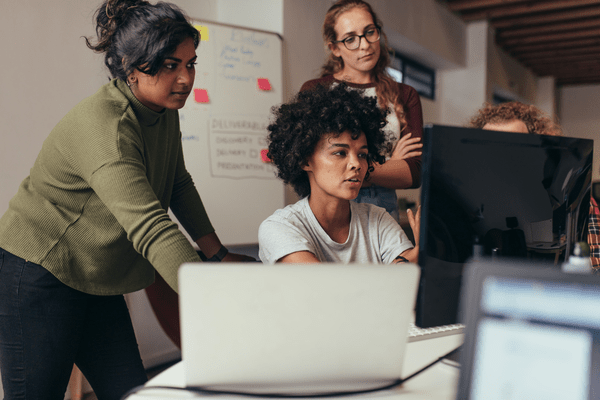



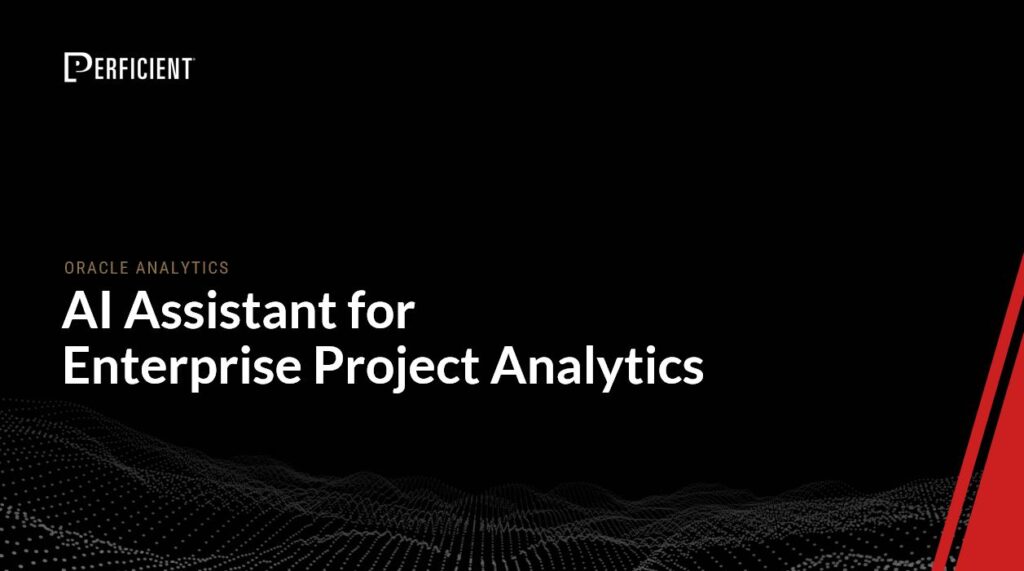
Leave A Comment