Hey Sitecore professionals, if you have not heard about Sifon for Sitecore – you must definitely check this out. I spent a lot of time building and testing it and can say Sifon is a definite Swiss army knife for local Sitecore development in the right arms, so you’d really like to learn why.
Installing Sitecore and beyond
First and most, Sifon is the easiest way to install Sitecore to a local machine (or even one on a local network). You don’t need to bother about any of the dependencies, such as SQL Server and Solr – Sifon will let you install them both with one click.
Let’s assume you’ve got a vanilla Windows with nothing at all installed and want to run Sitecore in XM or XP topology with the least effort. Let’s start with installing Sifon itself. It can be done from the official website or much easier using the Chocolatey package manager: cinst Sifon. On a first run, it will check for prerequisites, mark up with green color those already installed on a system, and suggest to install the rest:
Next, we need to have SQL Server up and running (its free Developer edition) and that is what Sifon will let you do in a single click, also suggesting the default value further to be used for Sitecore installation.
Downloading, installing and configuring SQL Server all together has never been easier than clicking two buttons from the below dialog:
Similar simplicity for installing Sorl. may need. Different versions of Sitecore can run in parallel locally, same stays true for different versions of Solr. You don’t need to bother any longer with generating SSL certificates and troubleshooting placing them into the wrong folder. It is especially helpful when you’re working on a Sitecore upgrade and want to have both systems parallel to each other.
After installing both SQL and Solr, the below screen is the only step separating you from having Sitecore up and running. If you chose defaults for the previous steps, there is one thing you might choose – a desired version of Sitecore and topology, followed by Set Defaults button. You’re now ready to install!
After that stage, you can sit down and relax for approximately 15 minutes until Sifon finishes installation along with any further dependencies.
Sifon operates in the context of Profiles, a profile is a set of settings that identifies and points to a specific instance of Sitecore, whether it is local to Sifon, or by a network. You chose an active profile from a dropdown and everything you further do applies towards that instance being the chosen profile name. It also automatically creates an active profile for the Sitecore instance upon installation.
Historically Sifon was used to create backups (or in other words – snapshots) of an entire Sitecore instance as well as restoring backups of XP and XC. Later I created an installer and added XM topology, as it became a most desired one. All that is still around the latest version.
At some stage back in 2020 I also decided to simplify Docker container setup and execution, but since those days Sitecore has revised their approach several times, so I eventually had to de-scope it but will bring it back. Some PowerShell scripts are still provided along with Sifon’s help to set up your machine with all docker prerequisites, so that is silly just to bin it. I will definitely revise the Containers feature with some future versions, once get more time for it.
Sifon Plugins
But what actually makes Sifon a Swiss army knife is a system of plugins. A plugin is either a compiled DLL or PowerShell script that Sifon executes in the context of an existing chosen profile. That means, plugins receive all the environmental variables for the environment and can do pretty much everything with them. For example – patching config files, installing packages, adding or removing items and media, rebuilding indexes, or whatever your fantasy can imagine.
What is awesome about plug-ins – they are shipped as a separate public GitHub repository. It gets cloned into Sifon by a request from the main menu and what is nice about the plugins is that the branching system of its repo matches the version of Sifon. For example, choosing “Get Sifon Plugins” from version 1.3.5 of Sifon will clone the v1.3.5 branch of Sifon.Plugins repository from GitHub. That ensures compatibility between Sifon and its plugins.
After installing plugins you’ll get plenty of interesting additional features, such as:
Ability to auto-download and install relevant versions of SXA with SPE for both CM and CD
.. or maybe you want to go on with only SPE and set up SPE Remoting automatically? Just one click to it.
Same for Headless Services (known previously as JSS)
Set up and configure the Publishing Service
Install any custom package, even auto-download it from the URL
Increase session timeouts for your instance
Update the Sitecore license file for your instance(s)
Install Sitecore CLI
Create Solr Cores and/or Populate schema or rebuild indexes
Do some system maintenance
But of course, the whole idea of open source is that, say multiple Sitecore enthusiasts challenge some specific problems each day, so instead of just resolving their specific problem they can write a Powershell script to automate the solution. Adding a plugin header to a script effectively turns it into a Sifon plugin, and sharing it with the community will provide an automatic solution to a specific problem for everyone else. Business logic remains the same and Sifon parametrizes the environment.
I recorded an entire video showing all the steps of installing and configuring Sitecore in action, as well as how easy it is to install Plugins and use them for single-click adding more to the instance.
Future plans
As soon as Sitecore 10.4 gets released in a few months from now, it will become available in both XM and XP topologies with Sifon.
Being curious to run & try the newest Sitecore, why not save lots of time and simplify that effort with the help of Sifon? Want to do some rapid PoC over that (or any specific) version of Sitecore? Sifon will help you aven more.
Download your copy from the Sifon website today!


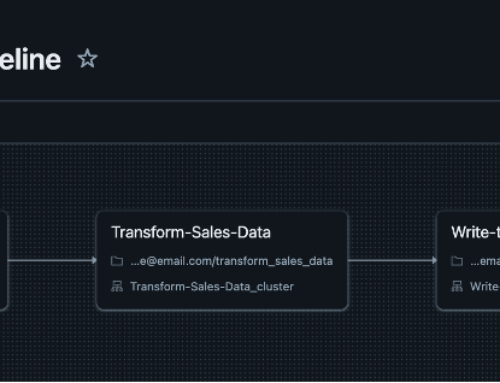

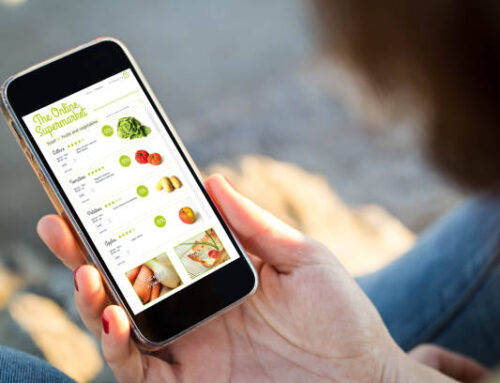
Leave A Comment