A small tip can be a lifesaver when it comes to customizing a platform or an existing system. It’s crucial to first grasp the implementation details and then follow the correct path to add new functionality or make changes to existing features. However, if you’re unfamiliar with a particular area of the system and are tasked with making a specific change, it can be time-consuming to identify where to start and exactly where to make the necessary modifications to meet the requirement. In such situations, a valuable hint or tip from someone experienced in that area can save you time and effort, significantly speeding up your work.
With over 10 years of experience providing Commerce solutions with the Optimizely Configured Commerce platform, I’ve had the opportunity to delve into various aspects of this platform. Through my work in different areas, I’ve gained a deeper understanding of the platform with each passing day. Drawing from my experience with the Optimizely platform, I believe I have a few tips that can assist those working on this platform in their day-to-day development activities. Let’s begin with your very first tip.
Tip 1 –
Identifying if your Optimizely Configured Commerce site is on the containerized environment or not
Problem Statement:
When we need to raise a support ticket for production deployment or to make discissions on when to plan for production deployment, it is very important to know if the website that you are planning for production deployment is in the containerized environment or not. By knowing this you are able to create a deployment request to Optimizely support team with the correct deployment window for our site.
Tip:
Optimizely maintains two different infrastructure versions Non-Containerized (v1) and Containerized (v2/3), all the initial Optimizely hosted websites were on the Non-Containerized version whereas later websites are on Containerized (v2/v3).
The production deployment windows for Containerized environments are wider than Non-Containerized. Production deployment windows for Non-Containerized and Containerized environments are as below.
Containerized Vs Non-Containerized Environments
To identify which production deployment windows are applicable to your project, you need to understand which infrastructure version your website is hosted on and you can check if your site is hosted on Non-containerized or Containerized environment just with your sandbox site URL. If your sandbox site URL is something like project.insitesandbox.com that means it’s on Non-containerized (V1) infrastructure and if the sandbox site URL is like project.commerce.insitesandbox.com then its on Containerized (V2/3) instance.
Containerized Vs Non-Containerized Domain Name Examples
Note – Optimizely is actively in the process of migrating all customers to the v3 infrastructure, so if your project is in a Non-Containerized environment, please work with your client to move it Containerized environment.
Tip 2 –
Migrating Classic CMS Content to Spire Made Easy with the Classic To Spire CMS Conversion Tool
Problem Statement:
Previously, transferring content from a Classic CMS site to a Spire CMS site was a time-consuming and manual process.
Tip:
However, Optimizely’s latest updates include a new feature, the Classic to Spire CMS Conversion Tool, which simplifies the process. Using the import/export utility in Classic CMS, you can export CMS content and import it into a Spire site. In the Classic CMS Import/Export Content modal, you can now select a checkbox for “In Spire Format” to export content in the Spire format and use this export file to import the content into your Spire site. This minimizes the effort needed for CMS content migration.
For more details on this feature, please refer to this support article.
Export To Spire Content
Tip 3 –
Putting Optimizely Configured Commerce Site in Maintenance Mode
Problem Statement:
Websites occasionally require scheduled or unscheduled maintenance, resulting in temporary unavailability or disruptions to the user experience. Without a dedicated maintenance page, visitors may encounter confusing error messages, broken links, or even a complete inability to access the website during maintenance periods
Tip:
If you are working with the Optimizely Configured Commerce site and you need to put your site under maintenance for critical deployments or for major content updates, you can enable the maintenance page for your site by setting up the Maintenance Mode flag to ON at the website level. This flag is available under Website -> Website Details tab of your website in the admin console. Turn this flag back to OFF when you are done with the deployment or content updates. This flag is applicable for both Spire and Classic CMS sites.
The native maintenance page can be modified through the CMS, but it typically looks like the example below
Maintenance Page
For more details on the same please refer this support article.
Tip 4 –
Modifying the Common Properties for the Variant pages
Problem Statement:
If you are working with page variants and want to modify the common page properties like Title, Page Title, Page URL, Meta Description, Meta Keywords, etc., you don’t get these properties in the page edit option of the parent page or even on variant pages.
Tip:
In the case of page variants, the common properties are not available to edit on Parent Page or child variants, to edit these common properties you need to use the Edit Shared Fields menu (Option 1) or click on the Edit icon(Option 2) on the Parent page. This will bring you the popup to edit all common fields for Variant Pages.
Edit Shared Fields
Edit Shared Fields
Tip 5 –
Extending SEO Catalog Pages(PDP/PLP) in Optimizely Configured Commerce Cloud
Problem Statement:
The SeoCatalog folder and the SeoCatalog views are missing from the custom theme and _SystemResources/Responsive theme folder
Tip:
If you are in need to extend the SEO Catalog pages for PDP or PLP, the general practice is to modify the SeoProductDetail.cshtml and SeoProductList.csthml views from /<yourtheme>/Views/SeoCatalog folder. But the problem is that the SeoCatalog folder and the SeoCatalog views are missing from the Optimizely Configured Commerce git repository earlier and have been added in the May 2023 release. If you are trying to modify the SEO pages and could not find the SEOCatalog folder either in your Custom theme or in the Responsive(inside_SystemResources/ folder under main root) theme folder considers upgrading to the latest version of Optimizely Configured Commerce.




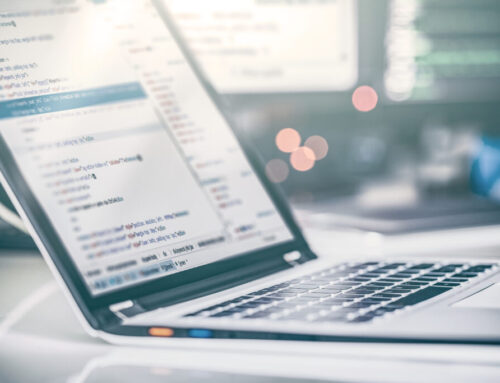
Leave A Comment