In today’s world of fast-moving implementations, take the complexity out of the conversion of your fixed assets. There’s no need for development or expensive tool sets. Oracle Cloud ERP comes with easy-to-use Excel-based tools to upload your assets.
How to Migrate Your Assets from EBS to Cloud ERP
First, you’ll need to set up your environment, accounting for all categories, locations, depreciation methods, etc. You don’t want any unnecessary errors, so be sure your setups and values are complete. The items required to set up the asset system are the required Asset Module Flexfields, the Asset Category Flexfield, Asset Key Flexfield, and the Asset Location Flexfield, as well as values to populate the value sets associated with the required flexfields. Don’t forget your calendars. When you define your Asset Calendar, be sure (at a minimum) to go back as far in time as your oldest asset date is placed in service. If you don’t, depreciation will not be able to calculate.
Cloud ERP comes seeded with Prorate Methods, or you can create your own.
After the required items are created, you can utilize the spreadsheet to create the needed assets. The following fields are required for the spreadsheet:
Description
Category, Major-Minor
Date Placed in Service
Cost (Original Cost)
Units (usually 1)
Location Flexfield
Depreciation Expense Account
If all other fields in the spreadsheet are left blank, the Category set-ups will default for each asset, and depreciation will be calculated using the life associated with the category and the date-placed-in-service. Be sure to override any fields you do not want to “borrow” from the Category.
The spreadsheet also provides these additional fields:
Asset Numbers (if not using automated numbering)
Invoice Number
Project Information
Production Type Assets (if needed)
While this would not be a recommended conversion method for a significant number of assets, you can use it to quickly and efficiently convert fixed assets.
Perficient Perspective — Other Best Practices
1 – When converting Fixed Assets data, always convert INTO your prior fiscal year. This will make reporting in your new year in the Cloud ACCURATE. If you are going live 3 months into the following year, load those assets separately IN that year and roll forward depreciation to your go-live month.
2 – Convert your tax books AFTER your corporate book. Of course, you really can’t do it any other way. Just make sure you’ve reconciled your Corporate book before loading your tax book.
3 – Reverse all journals relating to the data conversion to avoid duplicate entries that already exist as balances in your general ledger. You can make this even easier if you set your Assets Categories to “Auto Reverse Same Day” to avoid the extra clicks. Create a special Journal Reversal Set just for this purpose, and then remove the journal set after the conversions are complete.
4 – Don’t load any new assets until your legacy assets are fully loaded and reconciled.
5 – If your Assets don’t balance with your legacy system, validate your costs, your depreciation methods, and your prorate conventions all match your legacy system.
6 – You may need to toggle some settings and re-run depreciation to balance the assets to the legacy system. As long as your cost, depreciation methods, dates placed in service, and prorate conventions are correct, everything should balance perfectly.
For help with your Oracle Cloud ERP conversion, contact Perficient for expert help.



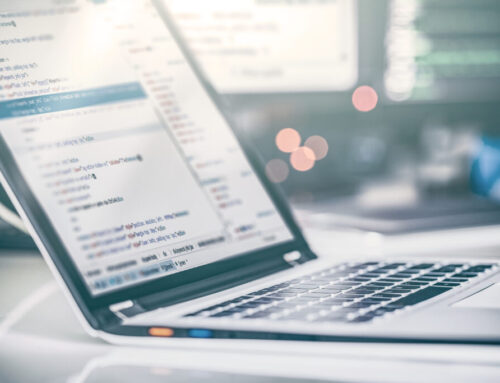

Leave A Comment