As in the previous two parts, we will see how to integrate and use Power Apps as a writeback option in the Power BI dashboard in this part. We will see how to change the fields passed from Power BI to Power Apps as a data source, as well as how to change Power Apps visuals with any other Power App visual.
Why need to change power apps visual?
As we go from Dev to Prod after development is complete that time, we need to change the Power App visual to point to Production environment.
How to change existing power apps visual to another app?
There are two ways to do this.
First way is you can directly Delete and re-add the visual but in this case, you must follow the same process to select environment, select app, add data fields, and set the Hight and Width of the visual etc. so this is not the effective way to change the app if there are more number of pages in report
Process to replace Power Apps visual Directly
Second way is you can use the following method
Open report in Power BI desktop
Select Power Apps visual
Change the visual to table visual
Click save and close the report
Reopen the same report and select the same table visual and change it to Power App
Now you got an option to select new app select the app and use the app.
Process to replace Power Apps using table conversion method
How to change data fields pass from power bi to power apps?
Open the report in Power BI service only (Not works in power bi desktop)
Edit the report and select the Power Apps visual
Pass whatever the fields you need to change or add new fields
Select 3 dot from upper right corner and click edit
It will open Power Apps editor and the fields you passed are now can be accessible in power apps
After changes save and publish the app. click back to report and save the report and use the app with latest data.
process to Update Data fields passed to Power App from Power BI

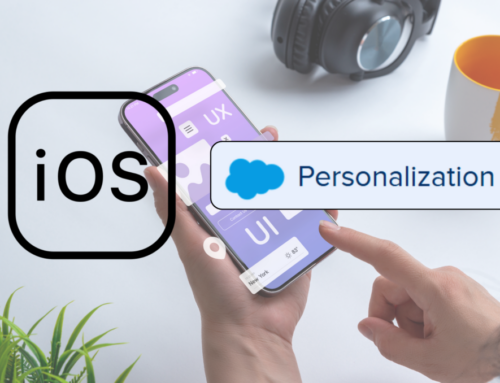

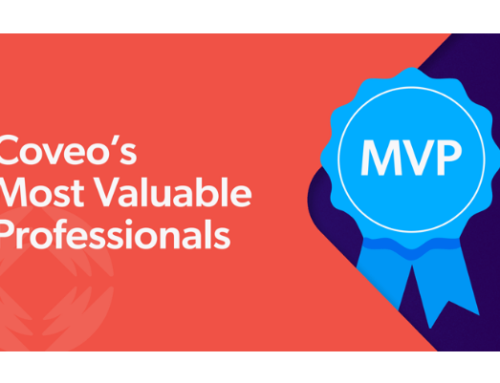

Leave A Comment